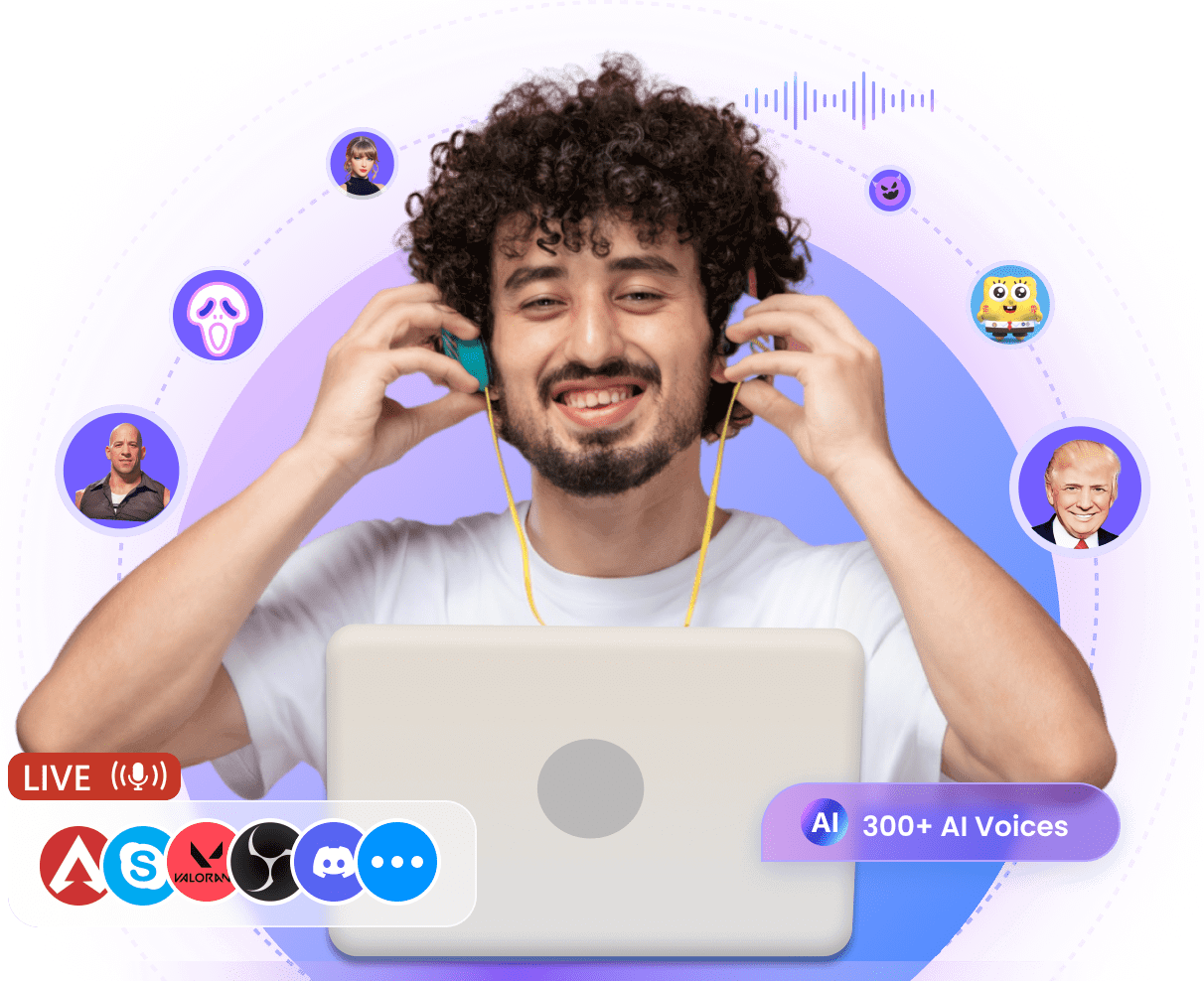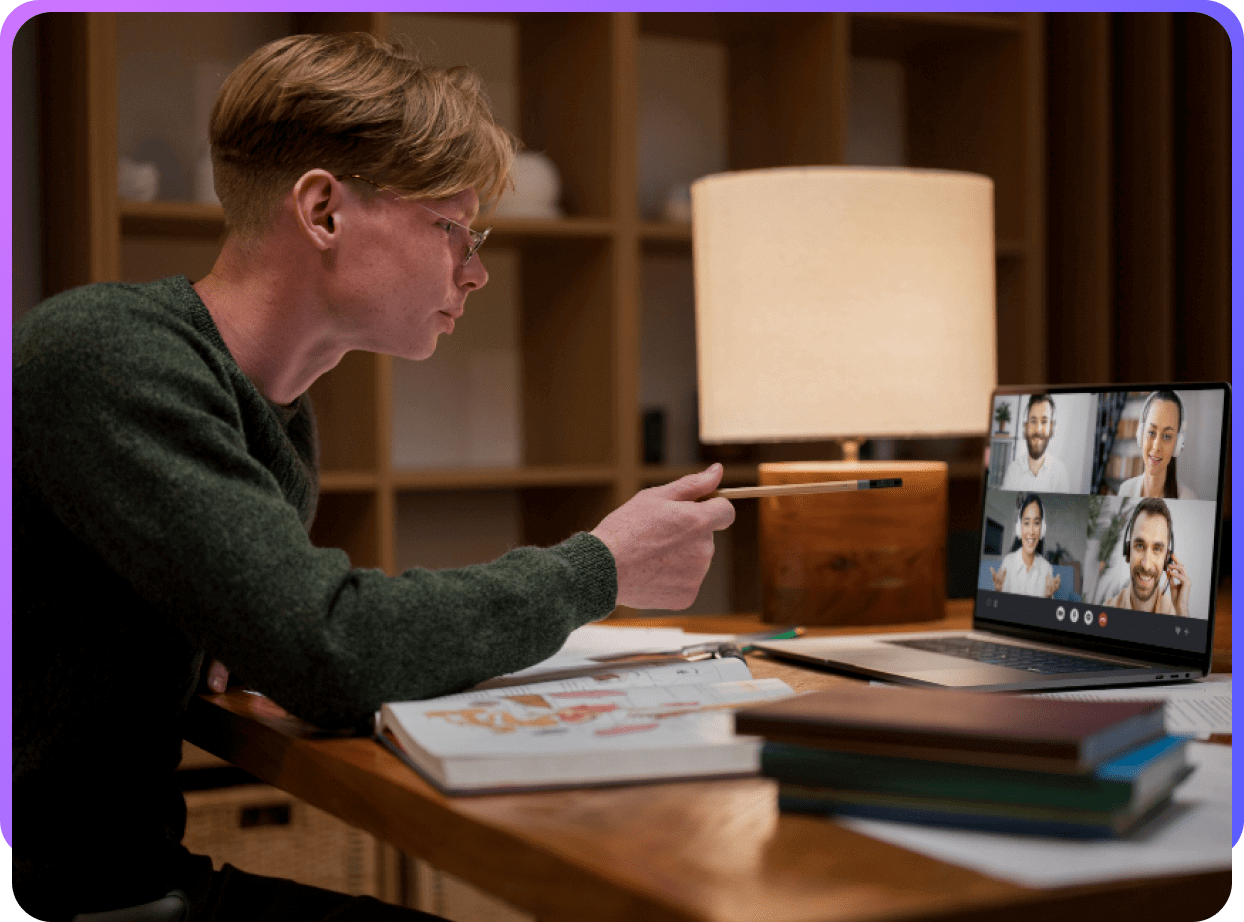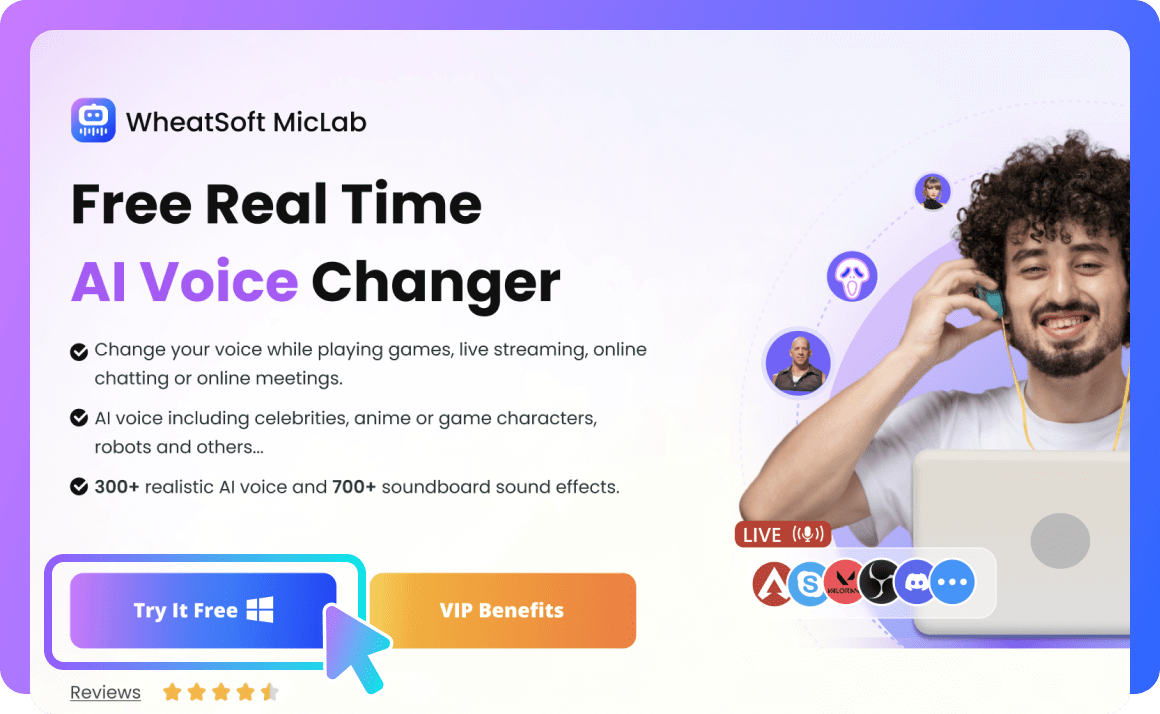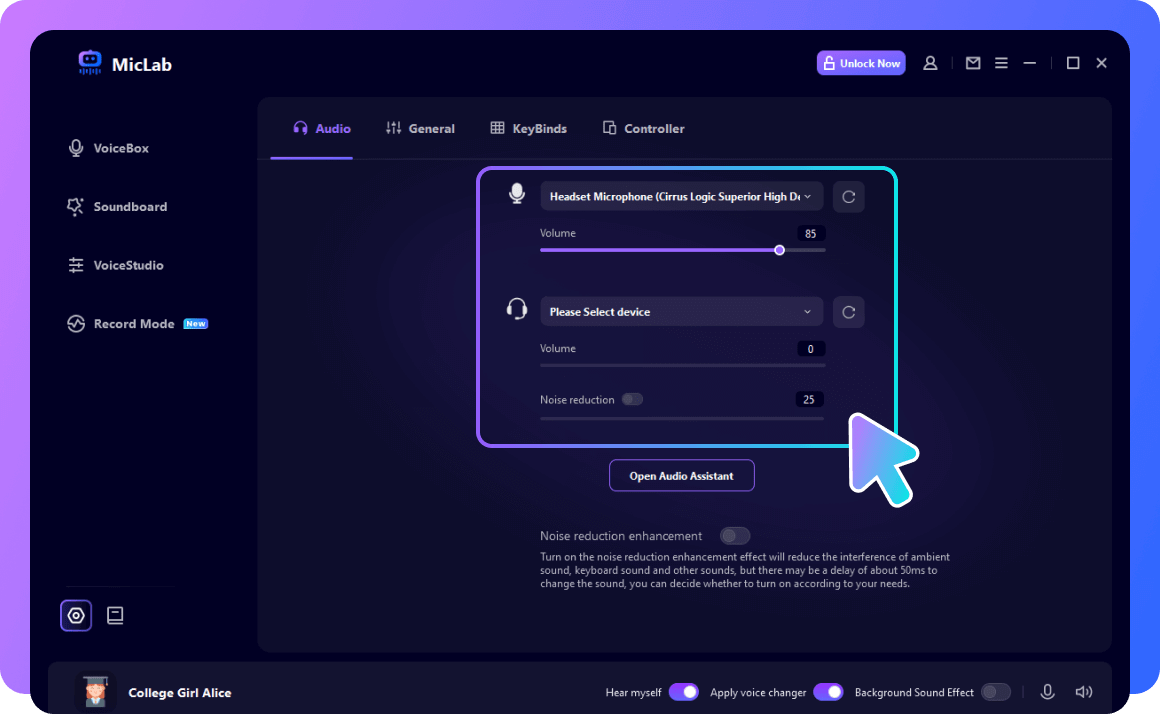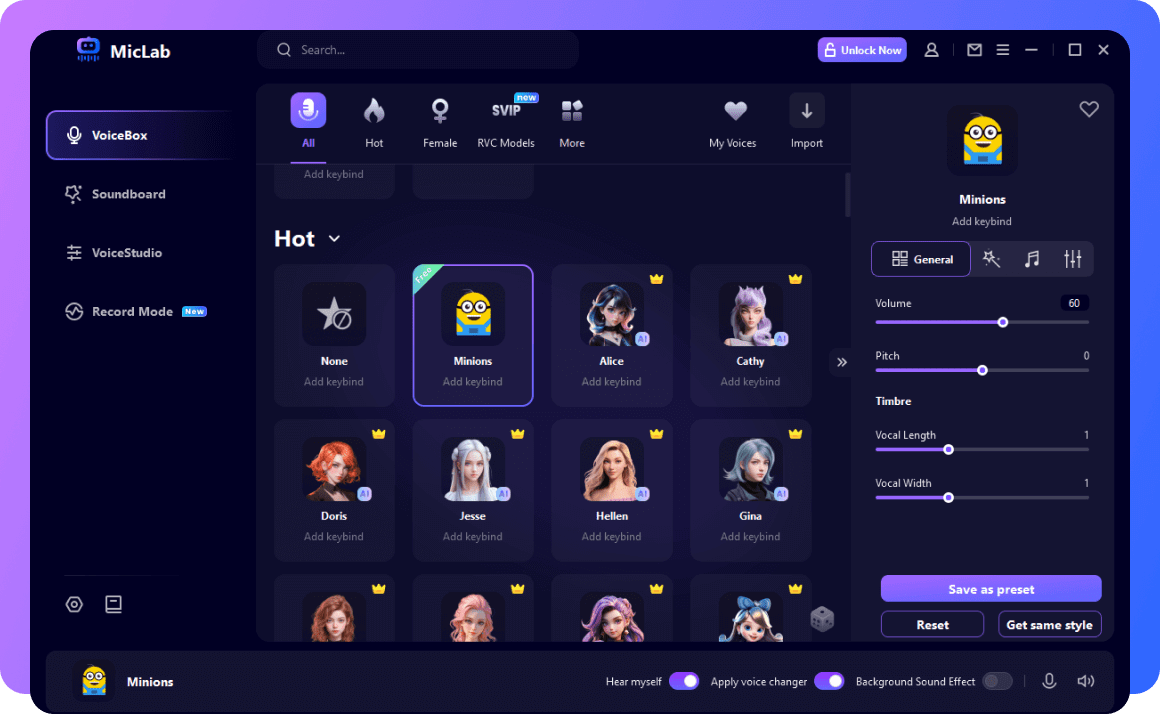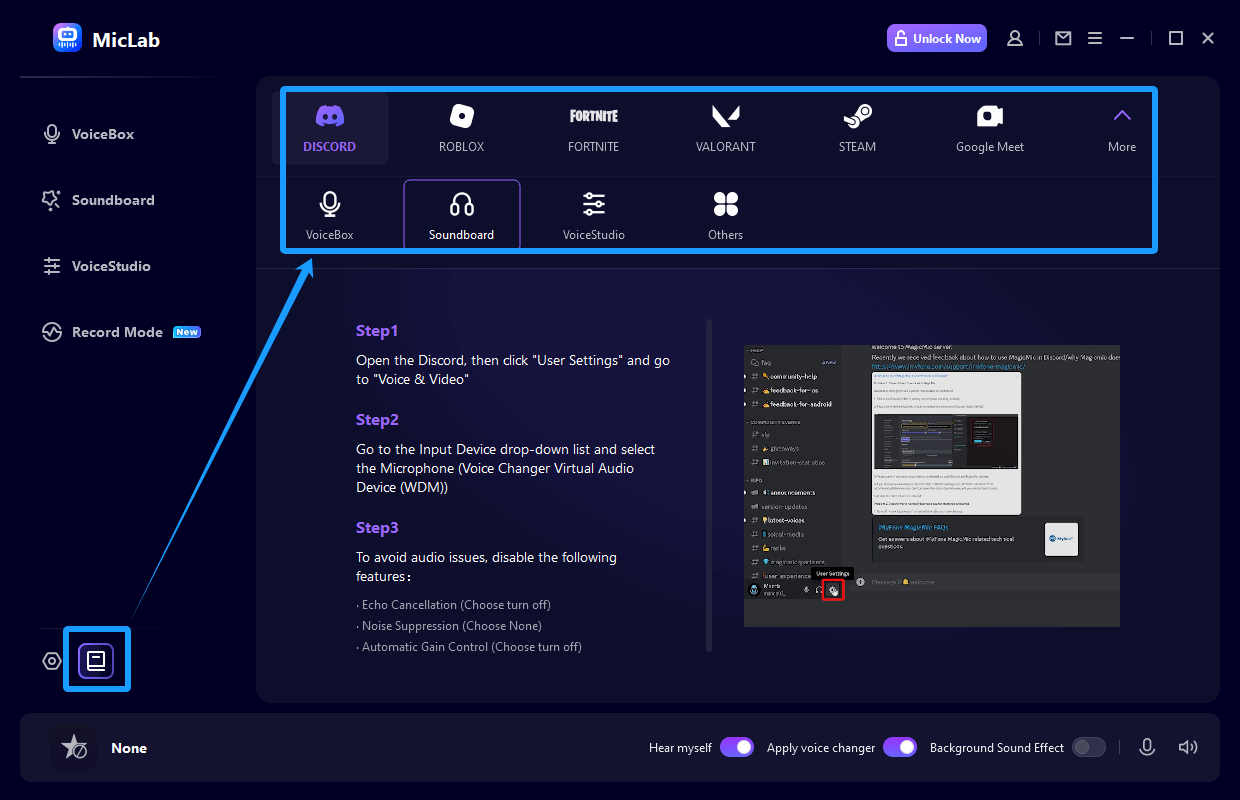Best AI Voice Changer - 300+ Realistic AI Voices

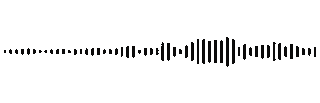

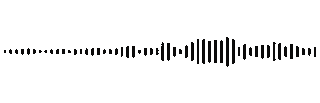

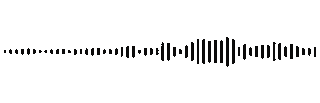

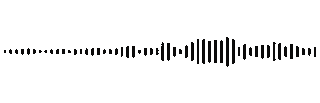

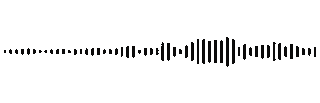

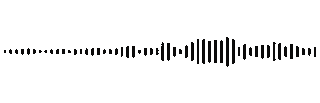
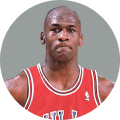
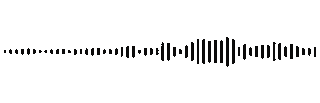

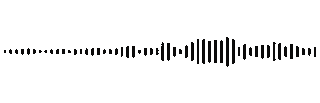

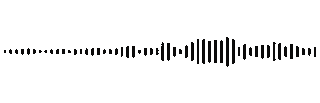
More Features - Add Voiceover To Videos With AI Voices
-
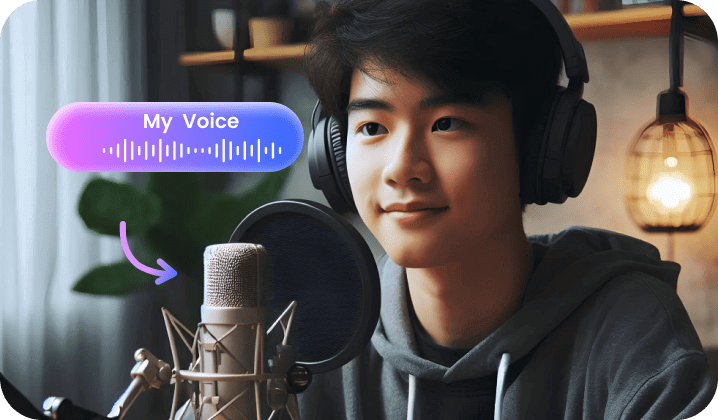
Record your own voice and change it into other voices.
Record Voice
-

Upload an audio file and change the voice to another one.
Edit Audio File
-

Adjust sound parameters to create unique sounds.
Custom Sounds
Steps To Change Voice with MicLab
Download and launch MicLab.
Select headphones as the output device and microphone as the input device.
Then choose the voice filter you like to start changing your voice in real-time.
FAQs About MicLab
- 1. What operating systems is Miclab compatible with?
- 2. How to use MicLab in Roblox, Fortnite, Valorant, Steam, PUBG, League of Legends, CS: GO, the World of Warcraft, Second Life, Overwatch, CF, Discord, Skype, Zoom, Twitch, Xsplit, Streamlabs, Google Meet?
-
3. What should I do if there is no sound or the sound is too low in MicLab?
1. Go to Miclab "Settings", select the microphone and headphone device you are using.
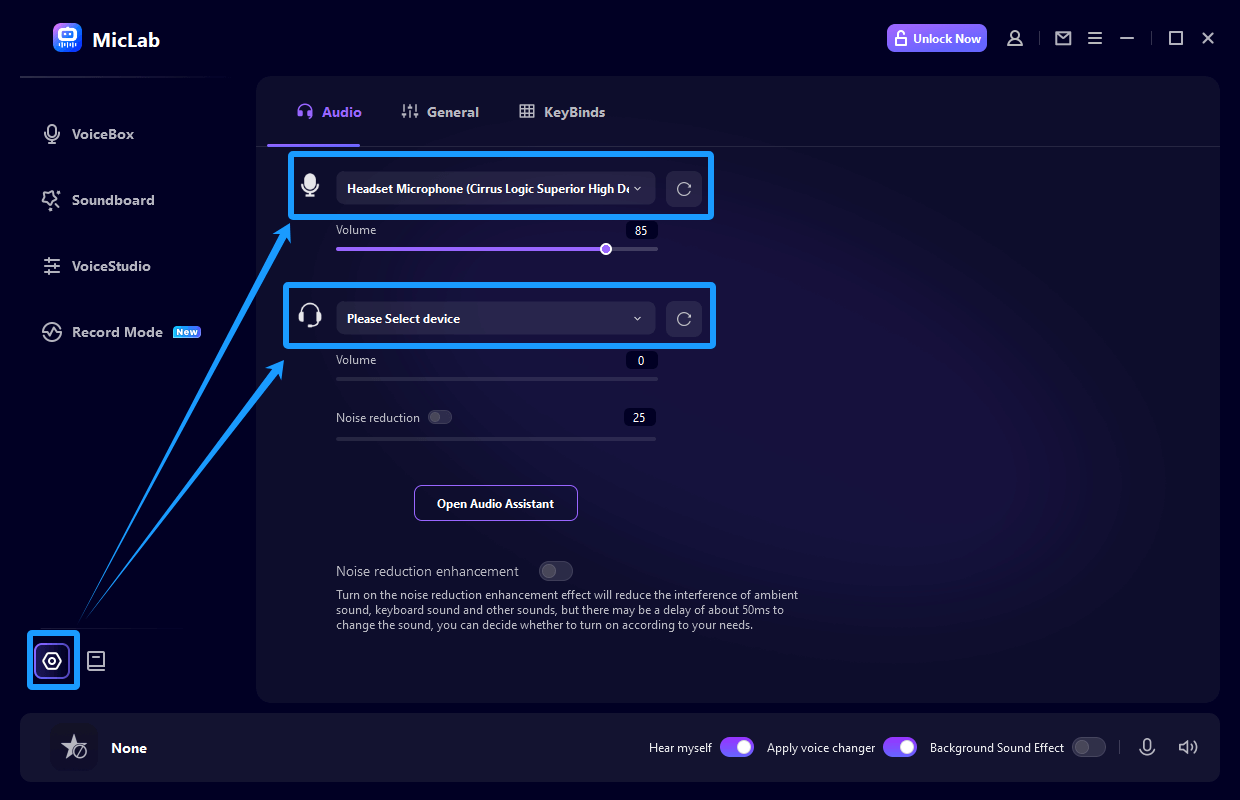
2. If the sound is too low or no sound
Please turn up the microphone and headphones volume control. The audio volume bar should change as the volume increases or decreases if the setting is correct.
3. If you speak without sound
Please check and make sure Mircrophone button and "Hear myself" button are turned on.
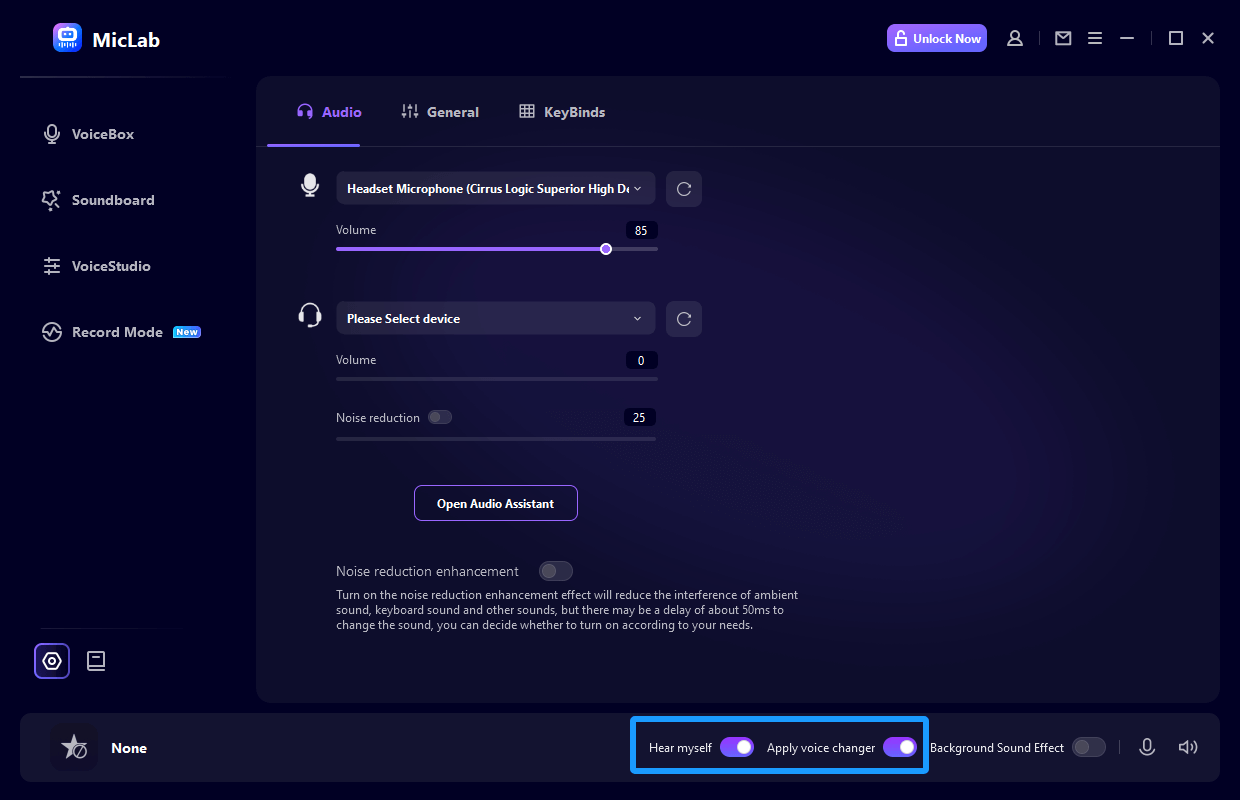
4. If the voice changer effects don’t work
Please check and make sure "Apply voice changer" button is turn on.
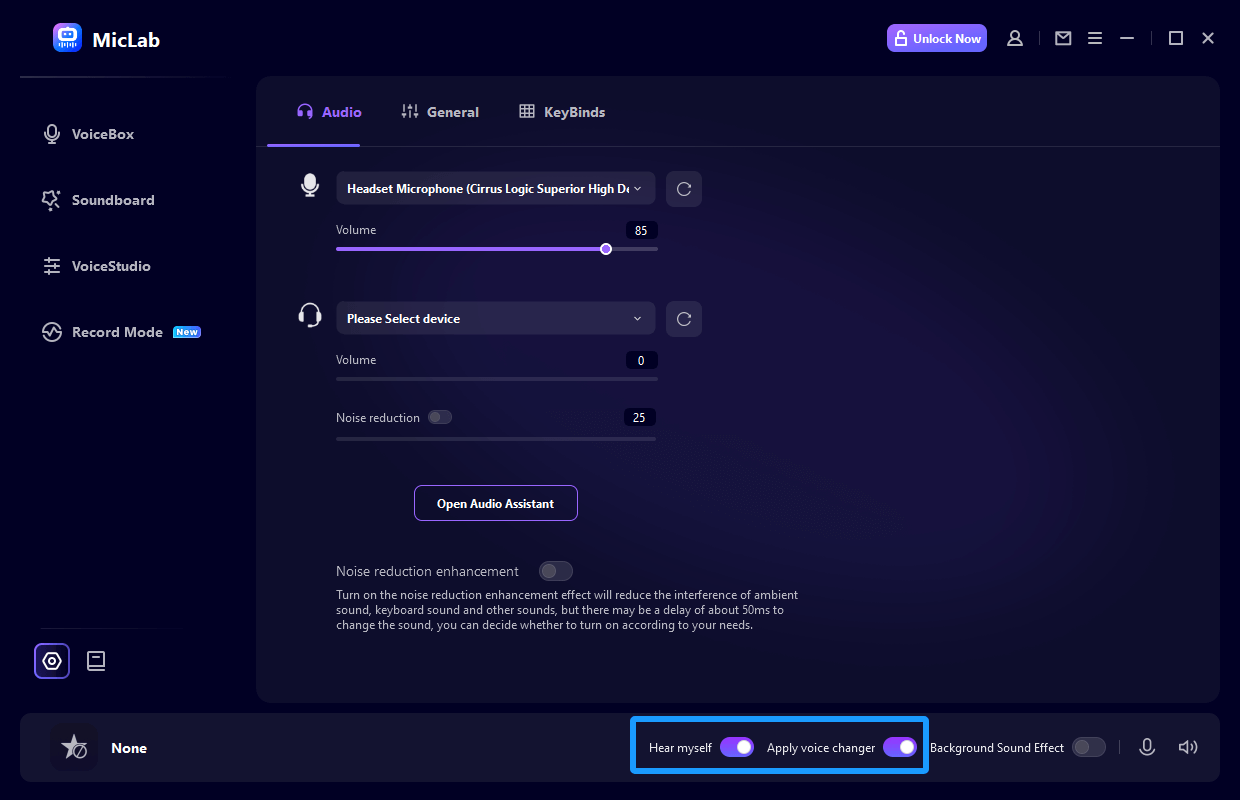
-
4. What should I do if the surrounding noise is too loud when using MicLab?
If the noise and echo are very strong, please check and make sure "Noise reduction" button in the Speaker Button is turned on and try to increase the noise reduction level to reduce the noise.
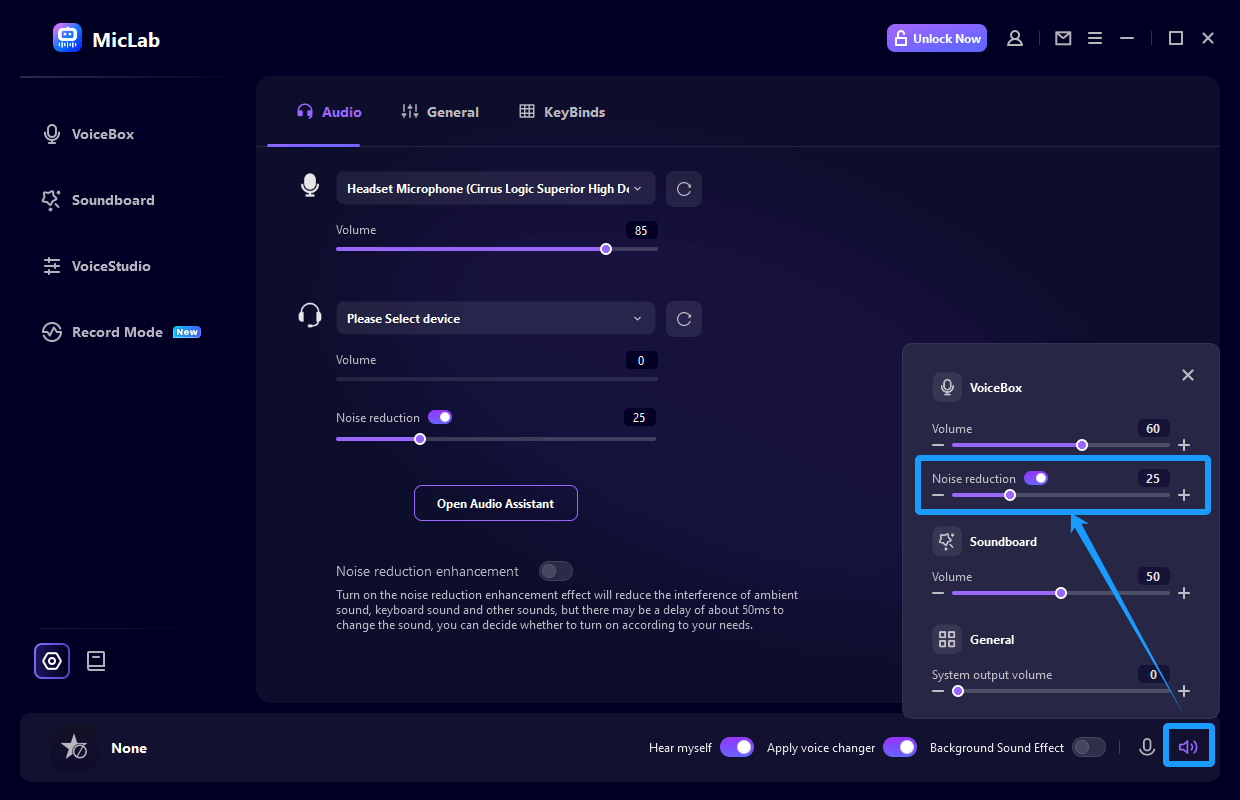
 WheatSoft MicLab
WheatSoft MicLab
Change Your Voice In Real Time Now!
 WheatSoft
WheatSoft