MicLab Use Tutorial
Change Voice in Real-Time
Step 1: Download and Launch MicLab
Download MicLab and launch it on your PC. You can change the language in the settings option on the upper right.
Step 2: Choose the Output and Input Device
Select headphones as the output device and microphone as the input device.
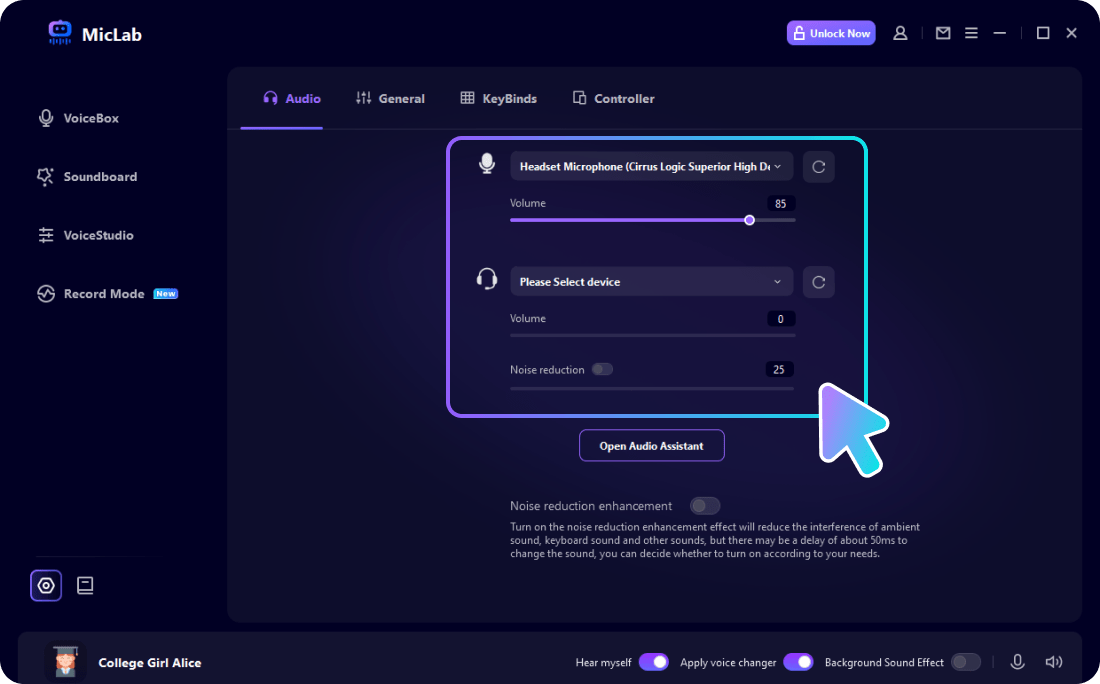
Step 3:Choose Voice Filter and Change Voice
Click each voice filter and speak into your microphone to check how your voice changed on each of them.
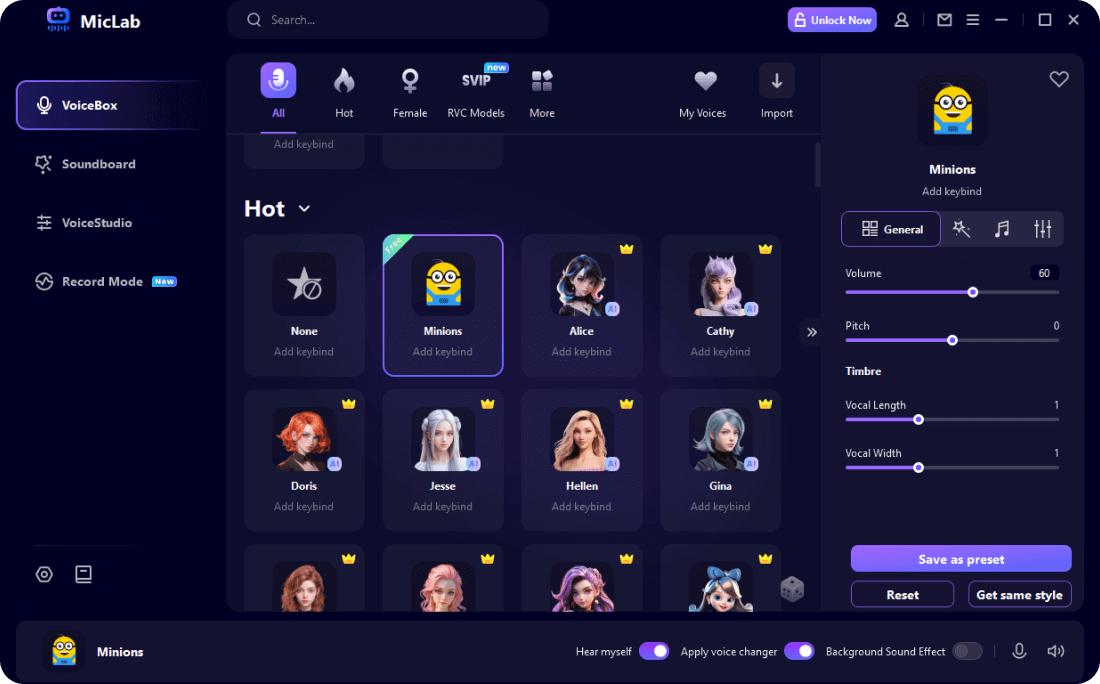
Step 4:Change Your Voice in Games and Other Programs
Please check out the Use Tutorial in MicLab software, where you will find how to use Miclab on various platforms and games, such as Roblox, Fortnite, Valorant, Steam, PUBG, League of Legends, CS: GO, the World of Warcraft, Second Life, Overwatch, CF, Discord, Skype, Zoom, Twitch, Xsplit, Streamlabs, Google Meet and more.
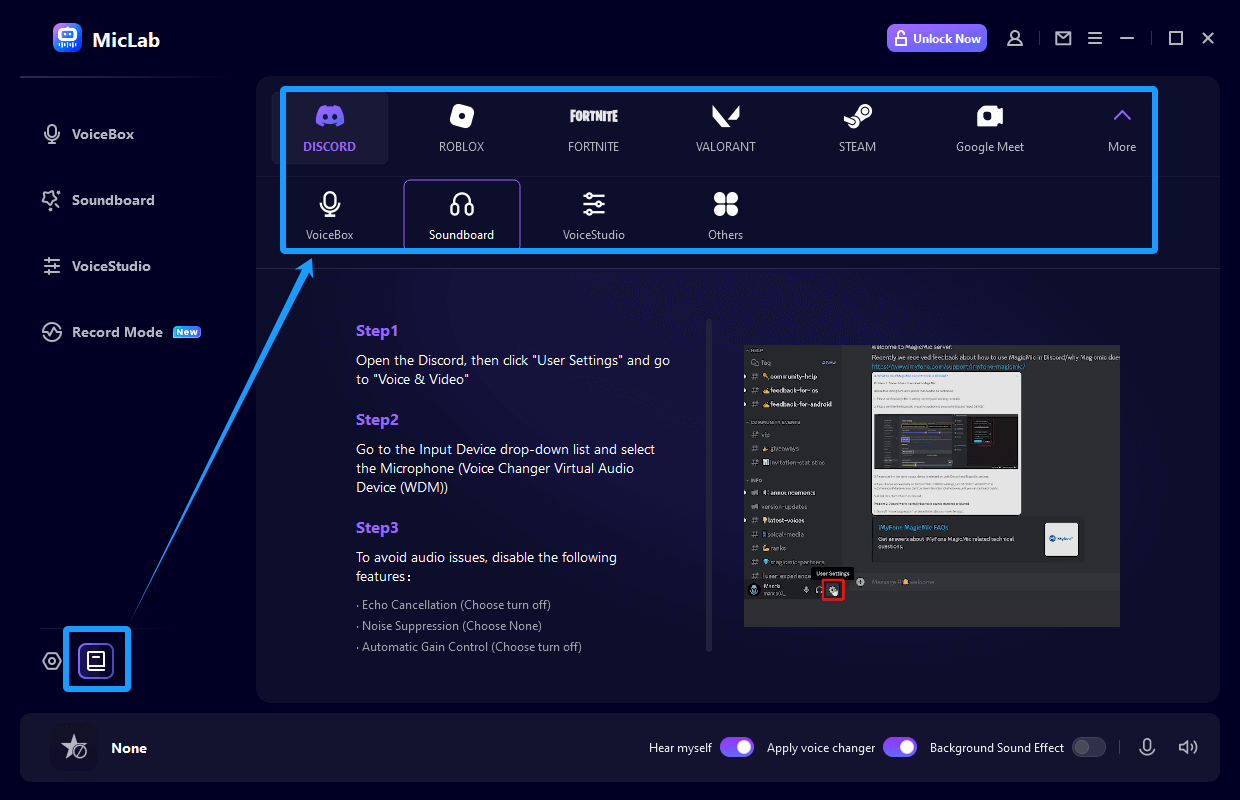
 WheatSoft
WheatSoft



