VoxWave Use Tutorial
VoxWave is an AI voice generator with text-to-speech (TTS), speech-to-text (STT) and voice cloning. It convert text to speech with AI voices to make voiceover more interesting.
Part 1. AI Text To Speech
Step 1 Download and launch VoxWave.
Download VoxWave and launch it on your PC. You can change the language in the settings option on the upper right.
Step 2 Enter Text
Click “Text-to-Speech” on sidebar, then type, paste or import text (support importing and extracting text from images and PDF).
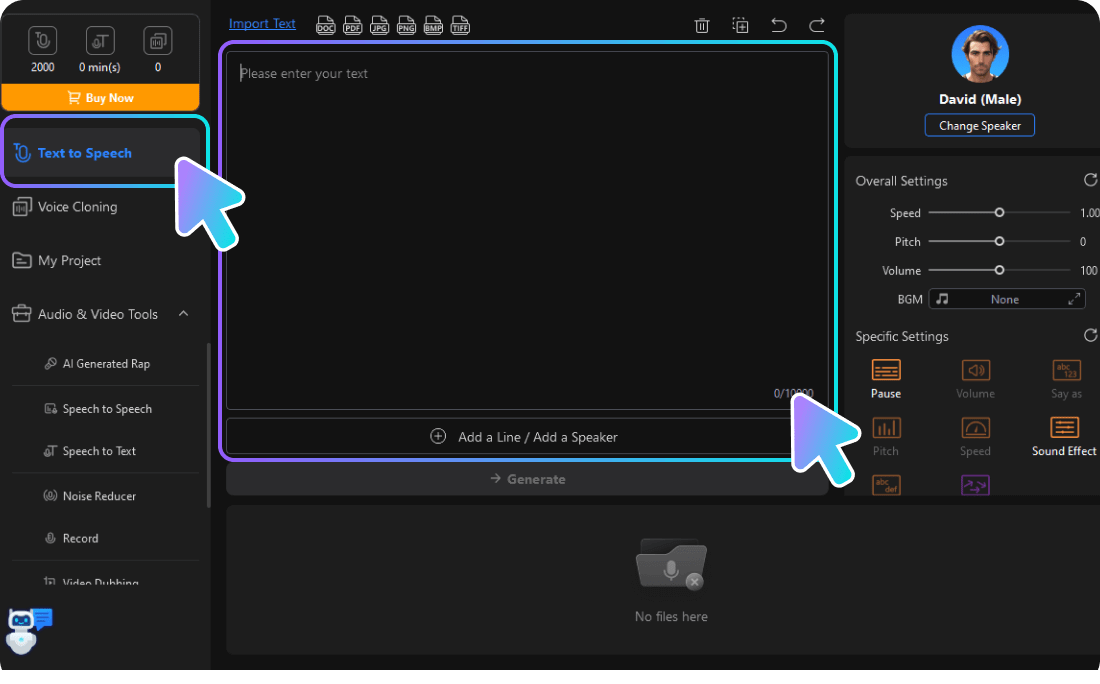
Step 3 Select Language & Voice
Select the sound you want to generate. You can adjust the sound parameters according to your preferences, such as speed, pitch, volume, etc.
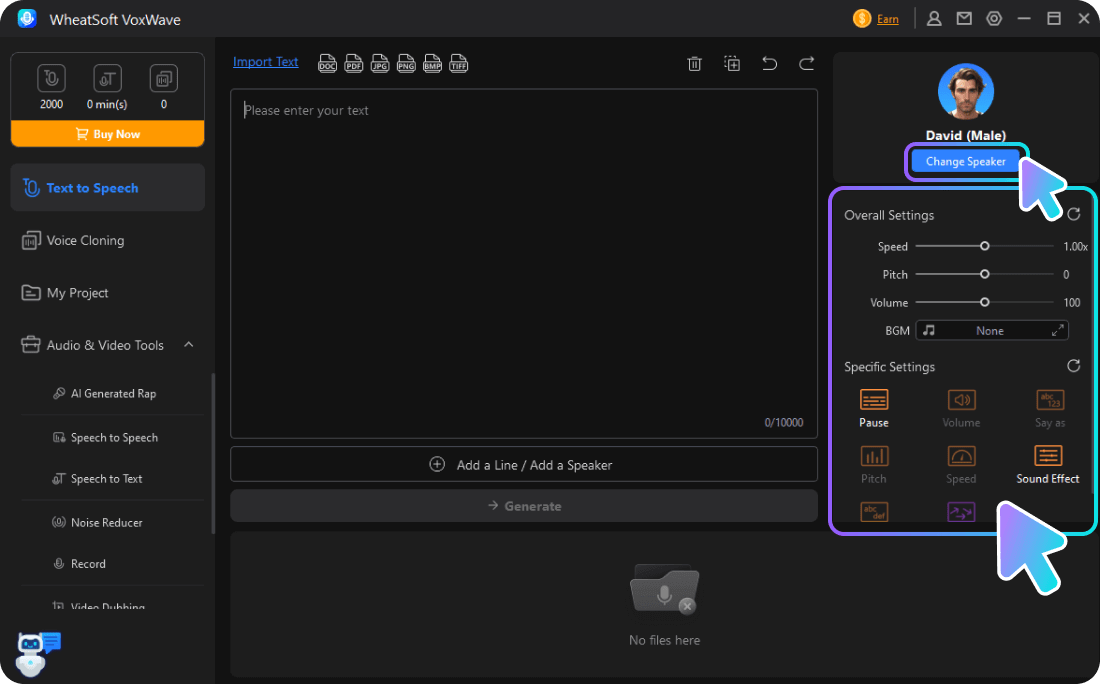
Step 4 Generate and Export Audio
Click “Generate”, convert text to audio. Then you can play, edit, export and save the generated audio.
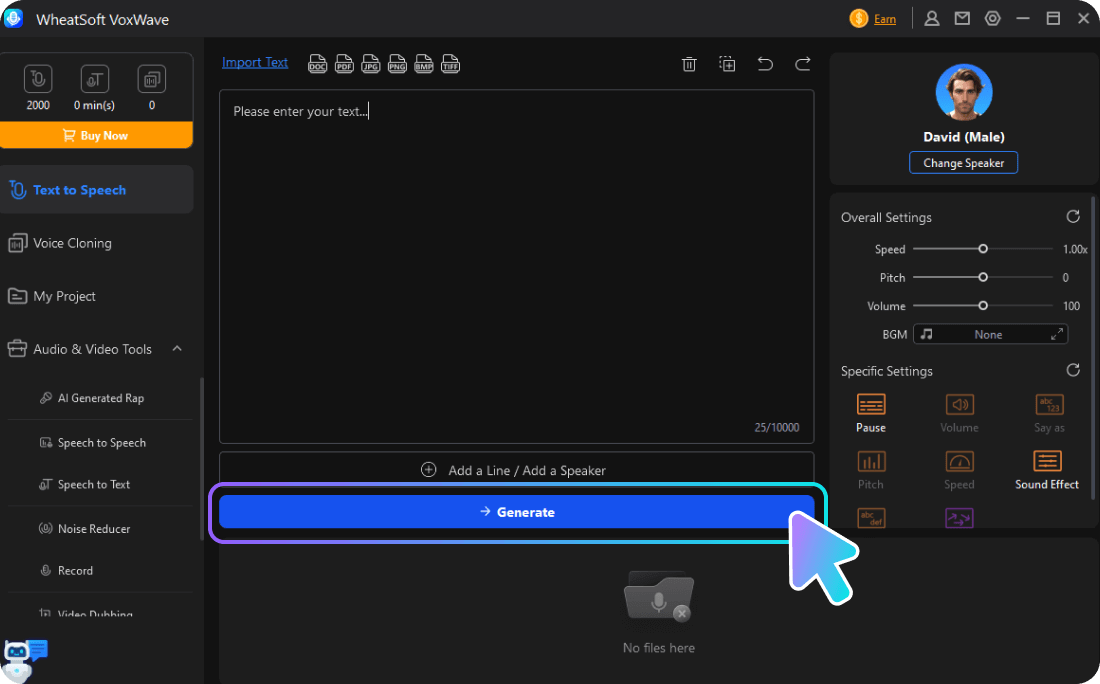
Part 2. AI Voice Cloning
Step 1 Download and launch VoxWave.
Free download voxwave and launch it on your PC.
Step 2 Prepare Voice
Click "Voice Clone" in the sidebar and prepare the audio file to be cloned or prepare to record voice.
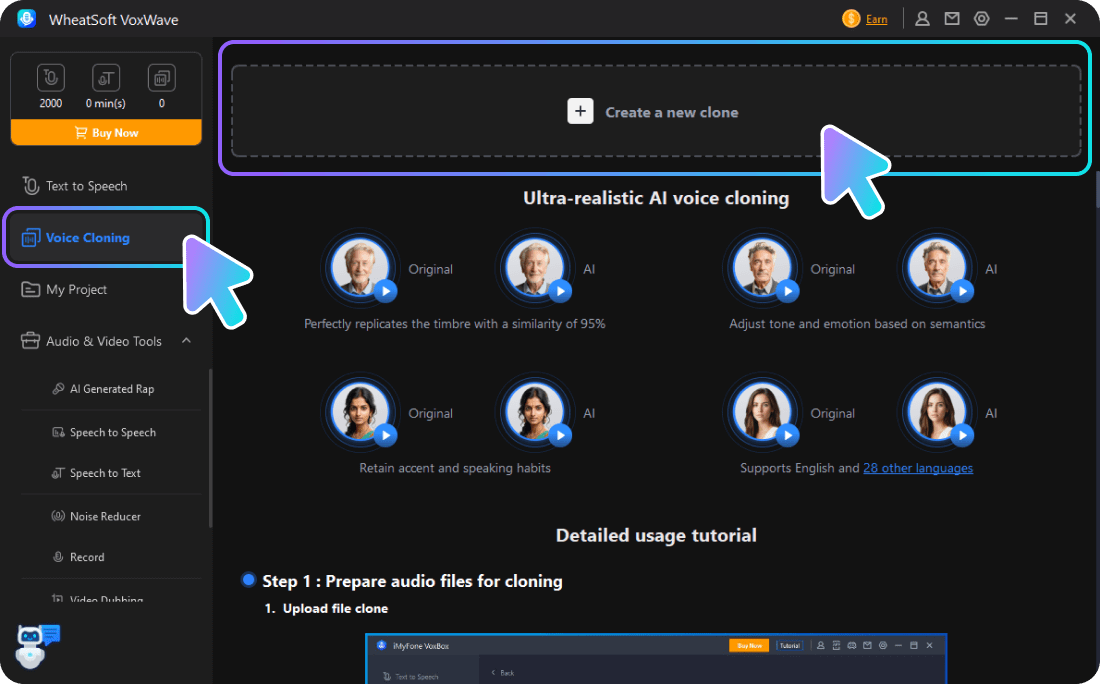
Step 3 Clone Voice
Upload a video or audio file or record voice directly, then click "Start Cloning", the cloned AI voice is ready to use!
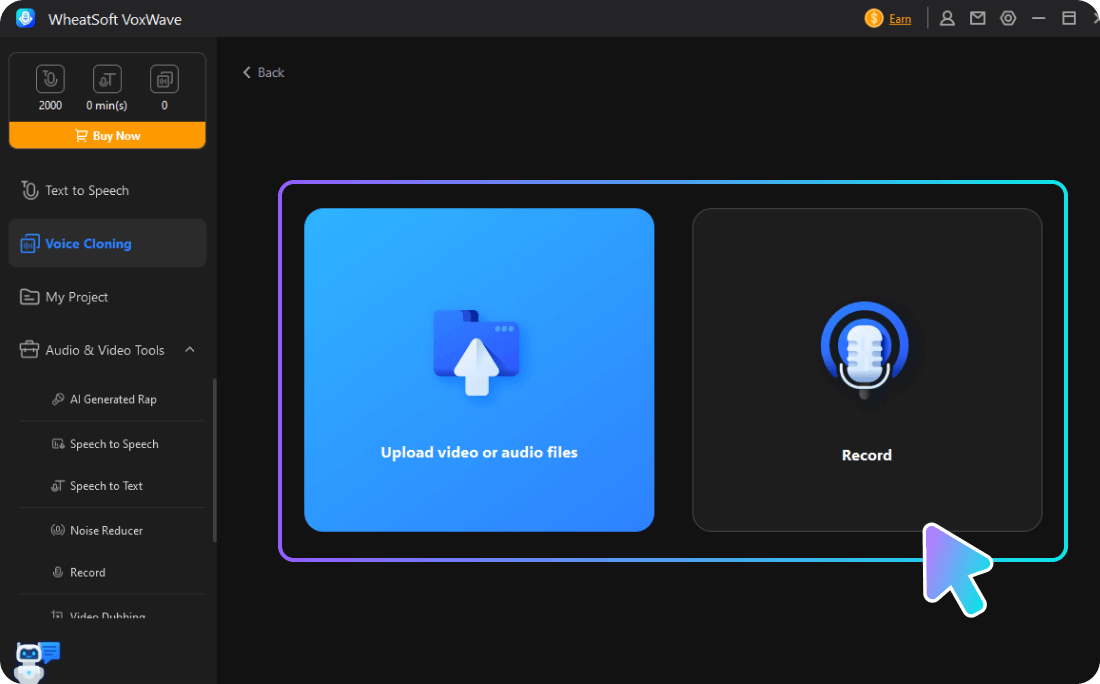
 WheatSoft
WheatSoft



