Google Meet is a video communication tool developed by Google. In 2020, due to the COVID-19 pandemic, people had to work and study remotely, so the number of Google Meet users experienced explosive growth, increasing 30 times in just four months.
While using Google Meet, users developed more interesting and practical uses, such as using a voice changer for Google Meet to change into other voices during video calls. So how do you use a voice changer in Google Meet? Next, we will introduce the most suitable voice changers for Google Meet and detailed steps. Keep reading.

Table of Contents:
Part 1: Why Use Voice Changer in Google Meet?
People may use voice changers in Google Meet for various reasons, such as:
-
Privacy: Some users may use voice changers to protect their identity or maintain anonymity during the meeting.
-
Fun and Entertainment: Voice changers can add an element of fun and entertainment to conversations, making them more engaging or lighthearted.
-
Personal Preference: Individuals may simply prefer how their voice sounds with a particular effect or modulation.
-
Professional Purposes: In some cases, voice changers might be used for professional purposes such as voice acting, presentations, or educational demonstrations.
-
Experimentation: Users may experiment with voice changers out of curiosity or to explore different ways of communicating.
Ultimately, the reasons for using voice changers in Google Meet can vary based on individual preferences, needs, and the context of the meeting.
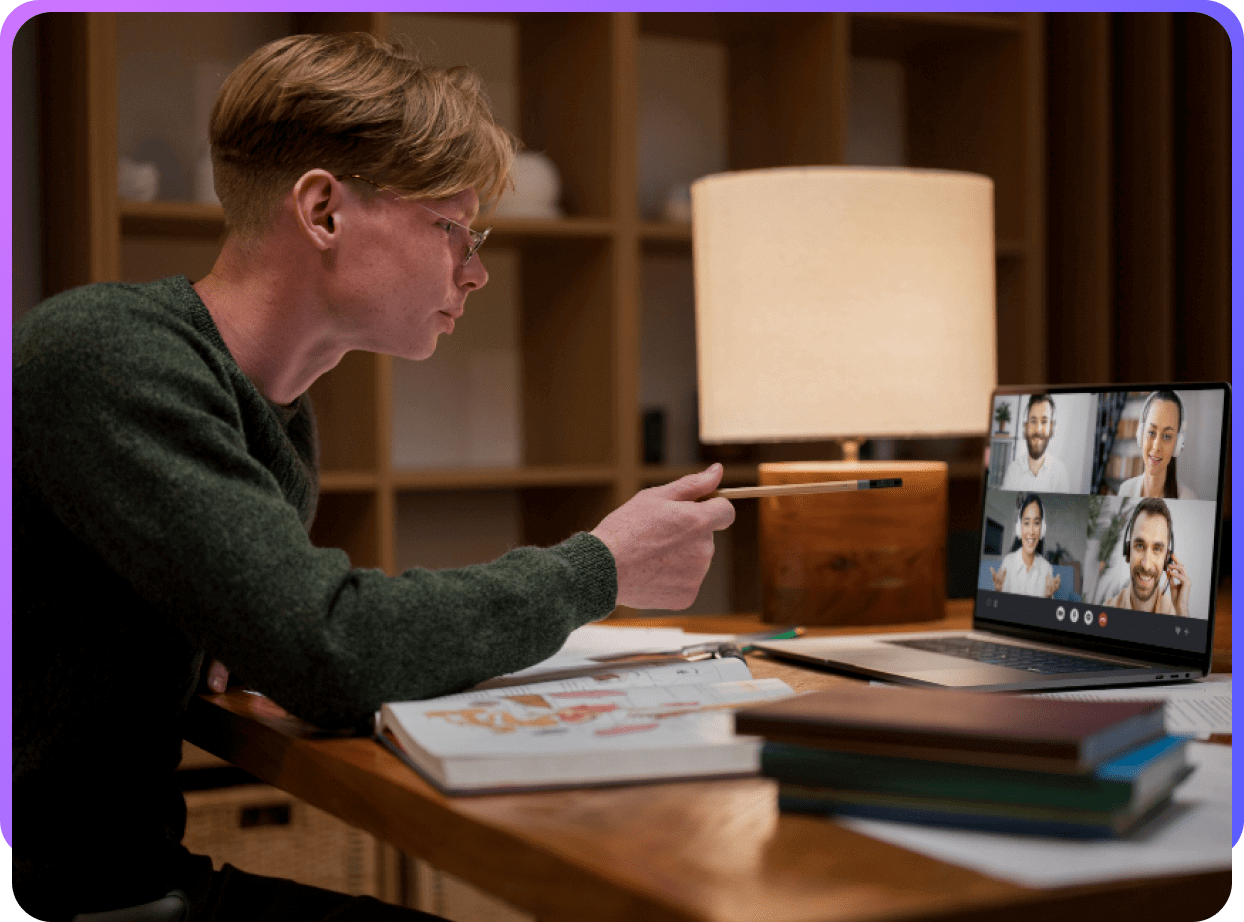
Part 2: How to Change Voice in Google Meet?
2.1 Real-Time Voice Changer for Google Meet
MicLab is an excellent voice changer for Google Meet. The most outstanding feature of MicLab is the 300+ realistic AI voices & RVC AI voices, and 700+ soundboard sound effects. In addition, there will be 5 free voices available for users to experience every day.
Here are some of the AI voices in MicLab:
-
Celebrities: Donald Trump, Elon Musk, Taylor Swift, Ellen, Kanye, and more.
-
Anime & Movie:Goku, SpongeBob, Luffy, Naruto, Gojo, Ghostface, Darth Vader and more.
-
Game:Paimon, Mario, Nahida, Tartaglia, WuKong, Kafka, and more.
MicLab can not only be used for Google Meet, it also has many other uses, such as voice changing during live streaming, multiplayer online games, and online chats.
Here are some platforms that are compatible with MicLab:
-
Live Streaming Platforms: Discord, Twitch, Youtube, Facebook Live, OBS, Tiktok and more.
-
Online Meeting:Google Meet, Zoom, Microsoft Teams and more.
-
Social Media: WhatsApp, Skype, Telegram and more.
-
Game: Steam, Roblox, Overwatch, Fortnite, PUBG, CSGO, Minecraft, World of Warcraft, Space Marine, Minecraft, and more.
Note
MicLab has various usage scenarios and powerful functions. It can also reduce noise or add background sound effects when changing voices, making the voice change more realistic.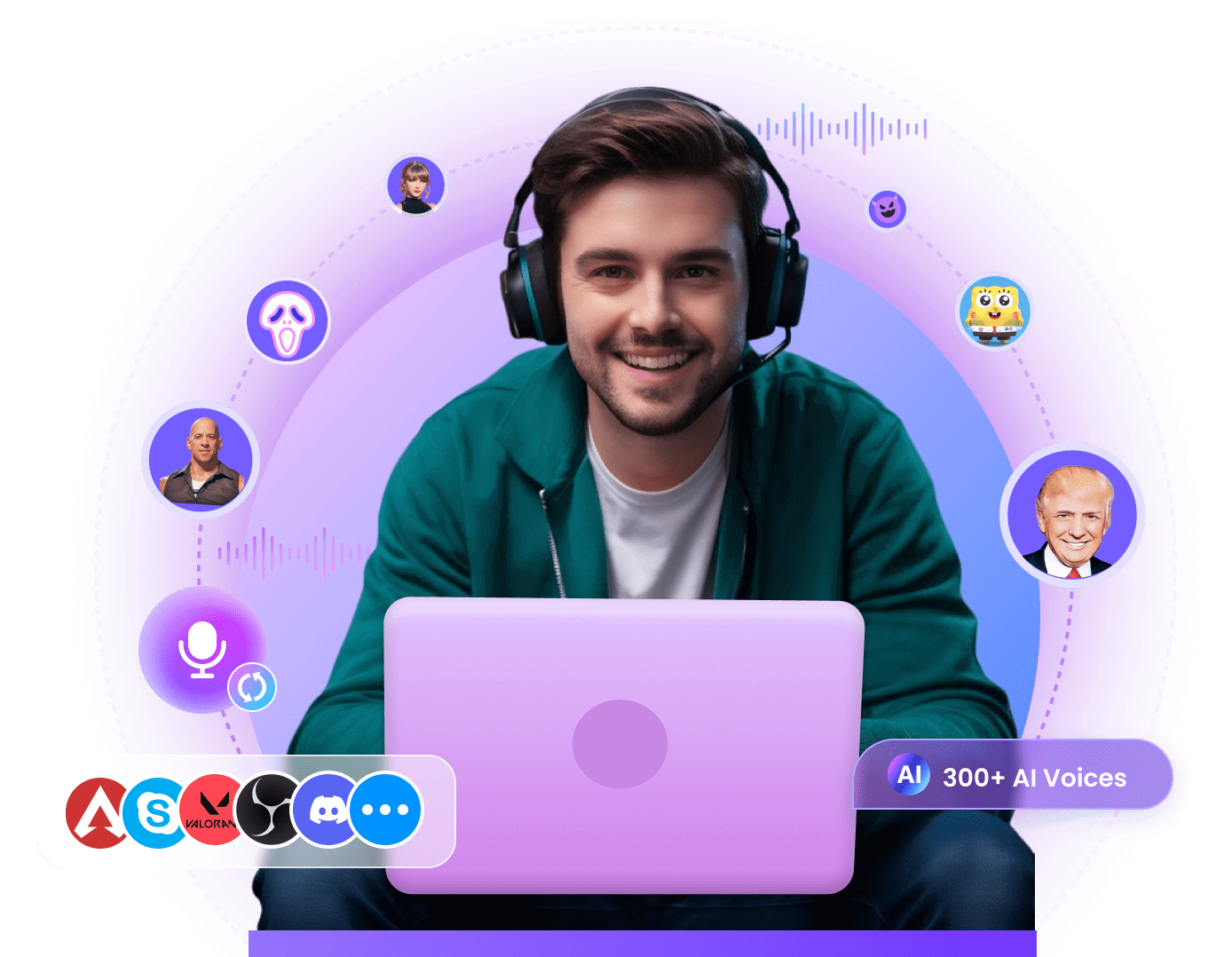
- Change your voice while playing games, live streaming, chatting or meetings online.
- 300+ realistic AI voice and 700+ soundboard sound effects.
- AI voice including celebrities, anime or game characters, robots and others.
- Edit audio file, custom sounds, record voice...
2.2 Steps to Use Google Meet Voice Changer
Step 1: Download and launch MicLab.
Step 2: Choose the output and input device on MicLab.
Step 3: Open Apply voice changer and Hear myself.
Step 4: Choose the voice filter you like on MicLab.
Step 5: Click the Settings tab in Google Meet, go to Audio, and select Microphone (Voice Changer Virtual Audio Device (WDM)).
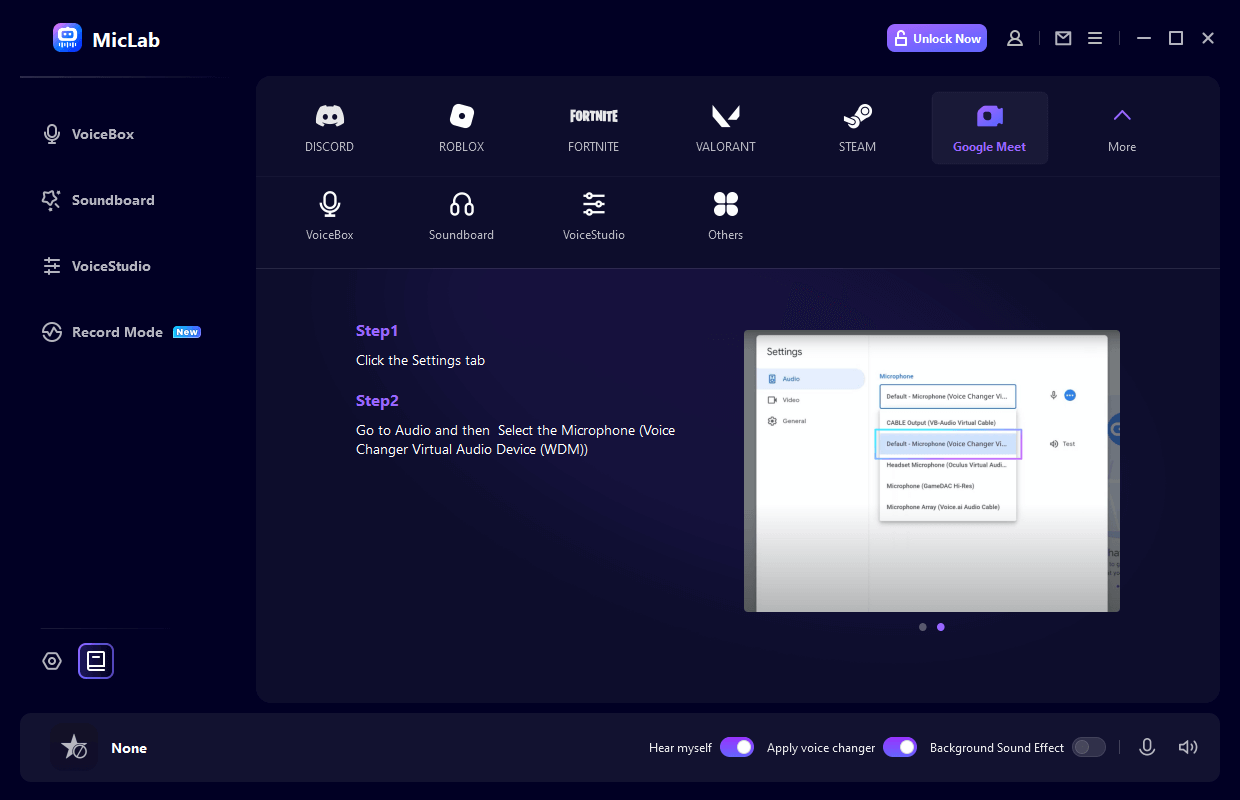
Part 3: FAQs about Google Meet Voice Changer
Q1 How can I change my voice in Google Meet?
Google Meet doesn't have a built-in feature to change voice directly. To modify your voice in Google Meet or any other video conferencing tool, you would typically need to use an AI voice changer before feeding the modified audio into Google Meet.
Here's a general process you could follow:
-
1Use a Voice Changer: Install the voice changer software like Clownfish, Voicemod, MicLab, or MorphVOX on your computer and configure it to your preferred voice.
-
2Set Up in Google Meet: In the audio settings of Google Meet, set the input audio source to be the output from the voice changer software.
By following these steps, you can effectively change your voice during a Google Meet call.
Change your voice in real time with 300+ realistic AI voices while gaming, live streaming, and online chatting.
Q2 Is Google Meet free?
Yes. According to Google Meet official, anyone with a Google Account can create a video meeting, invite up to 100 participants and meet for up to 60 minutes per meeting at no cost. For mobile calls and 1:1s, there's no time limit.
Q3 Is Google Meet voice changer free?
Yes. Google Meet Voice Changer MicLab is free for users. MicLab provides 5 free high-quality AI voices for users to use every day. If you want to use more wonderful voices and other features, it is needed to purchase VIP benefits for only $9.99.
Coupon
Luckily, we’ve secured a limited-time coupon for readers of this post. Enter WSAR10 on the order page to receive 10% OFF!Conclusion
In this article, we explored the usage needs for Google Meet voice changers, recommended MicLab voice changer for Google Meet, and listed its usage steps. In the end, we answered some FAQs about the Google Meet voice changer.
Now you know everything about voice changer for Google Meet, what are you waiting for? Download it for free and try it out!
- Change your voice while playing games, live streaming, chatting or meetings online.
- 300+ realistic AI voice and 700+ soundboard sound effects.
- AI voice including celebrities, anime or game characters, robots and others.
- Edit audio file, custom sounds, record voice...
 WheatSoft
WheatSoft

