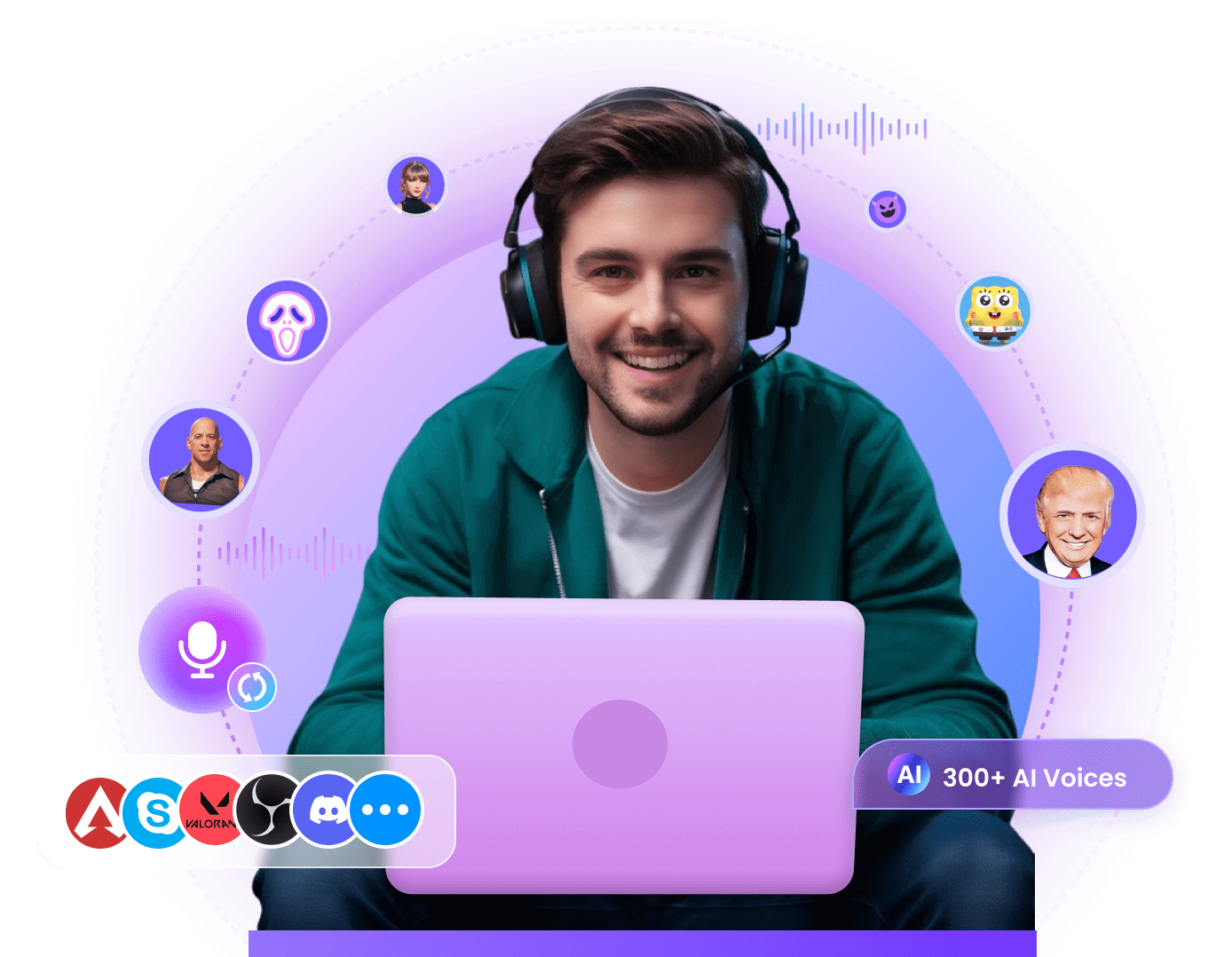Voice filters have become essential tools for gamers, content creators, and online communicators. Whether you want to sound like a robot, an anime or game character, or a celebrity, voice filters offer endless creative possibilities.
In this article, we’ll explore the top 3 free voice filters for PC and discuss their pros and cons.
Table of Contents:
Part 1: What is Voice Filter?
Voice filters are software that changes your voice in real time or during post-production. By altering voices, pitch, or effects, voice filters will:
-
Add fun effects for gaming or social interactions.
-
Enhance audio quality for professional streams or recordings.
-
Mask your identity for privacy.
Popular use cases include gaming platforms like Discord, live streams, podcasting, and video editing. Voice filters range from pitch shifters to AI-powered voice changers.
Change your voice in real time with 300+ realistic AI voices while gaming, live streaming, and online chatting.
Part 2: Top 3 Free Voice Filters for PC
Comparison of the Pros and Cons of 3 voice filters:
|
Voice filters
|
Rate
|
Pros
|
Cons
|
|---|---|---|---|
|
MicLab
|
|
|
|
|
Voicemod
|
|
|
|
|
Voice.ai
|
|
|
Following are the 3 best free voice filters for Windows:
2.1 MicLab: Real-time AI Voice Filter
MicLab is a powerful voice changing tool that provides more than 300 realistic AI voices and more than 700 soundboard effects. It is worth mentioning that MicLab provides 5 free AI voices every day, so you can use it completely free.
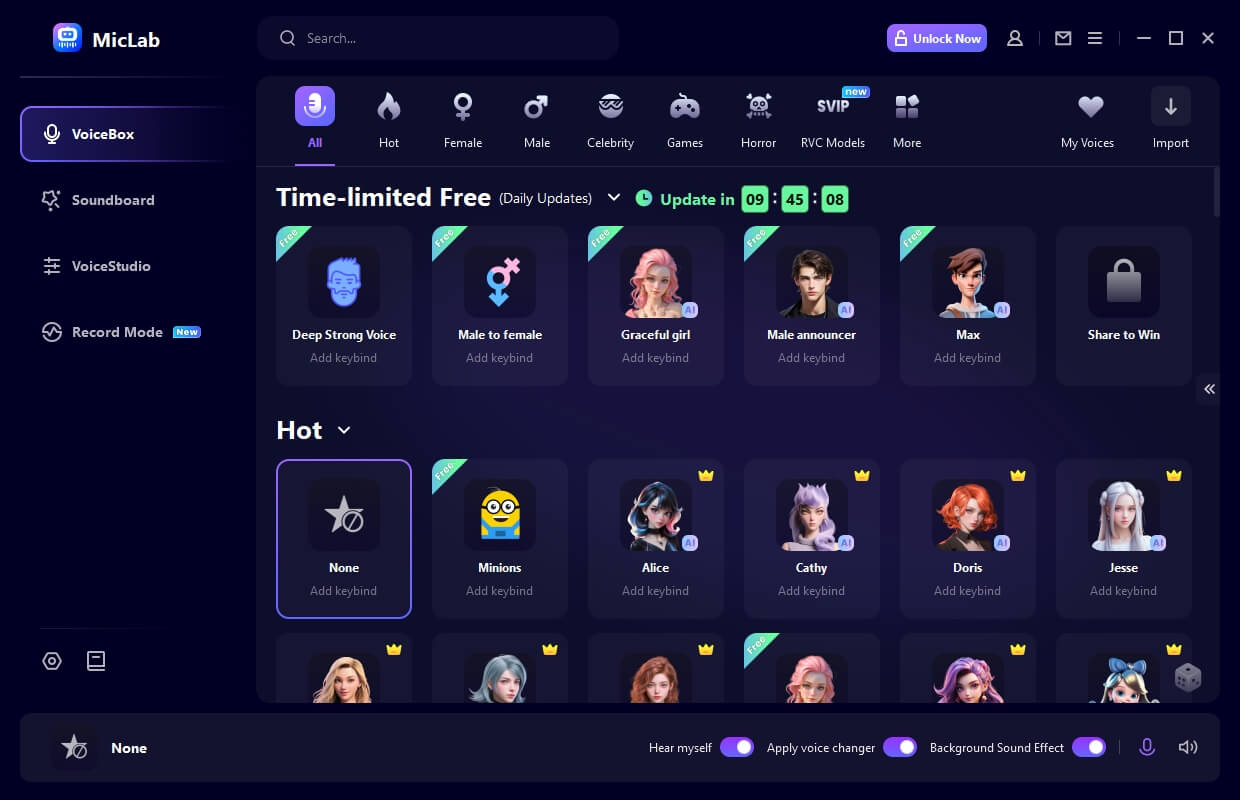
Why choose MicLab?
-
Real-time adjustments: Tweak pitch, reverb, and distortion on the fly.
-
Gaming: Low latency ensures smooth performance during live streams or Discord chats.
-
Online tools: MicLab can be used on online meeting platforms like Google Meet, Zoom, Microsoft Teams; social media platforms such as WhatsApp, Skype, Telegram, etc.
-
Customizable keys: Save your favorite effects for one-click access.
Perfect for: Gamers, streamers, and anyone seeking professional-grade effects without complexity.
- Change your voice while playing games, live streaming, chatting or meetings online.
- 300+ realistic AI voice and 700+ soundboard sound effects.
- AI voice including celebrities, anime or game characters, robots and others.
- Edit audio file, custom sounds, record voice...
2.2 Voicemod: Popular AI Voice Changer
After 10 years in the audio-tech space, Voicemod has become the leading creator in real-time voice changing and soundboard technology. Voicemod is a crowd favorite for its quirky voice-changing library.
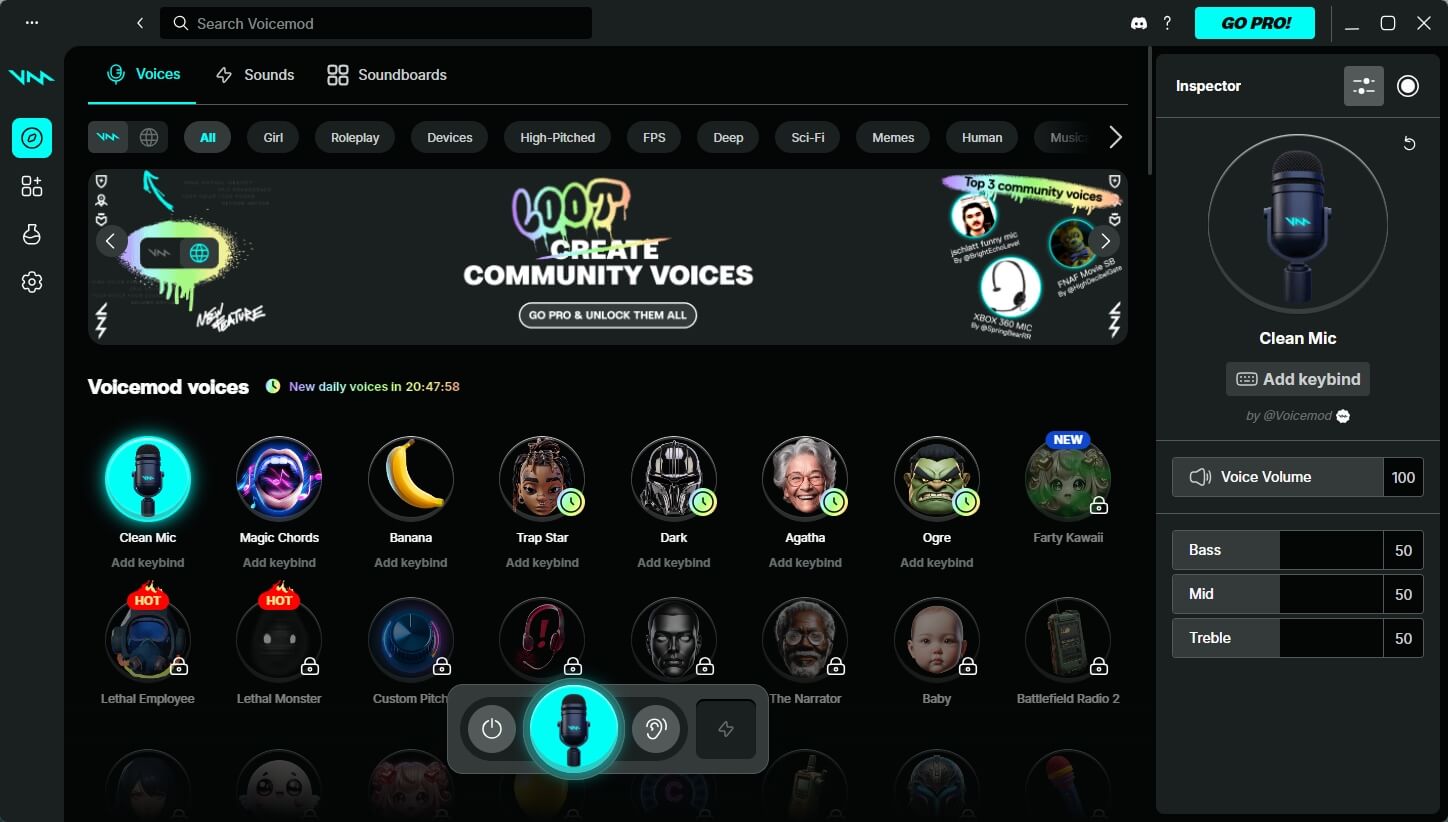

80+ fun effects (e.g., alien, demon, chipmunk).
Integrates with Discord, Zoom, and games like Fortnite.
Background noise reduction.

The free version limits access to premium effects and adds a watermark.
2.3 Voice.ai: Real-time AI Voice Filter
Voice.ai uses artificial intelligence to create hyper-realistic voice personas.
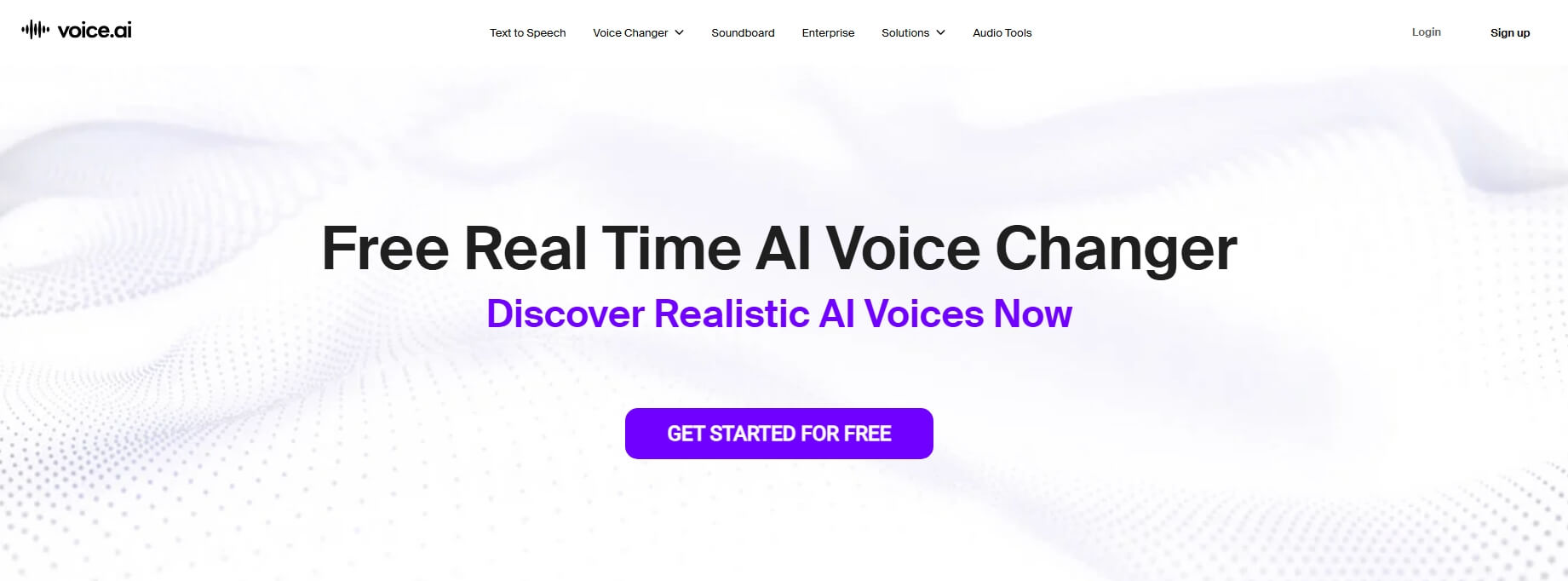

AI-driven voice cloning (e.g., mimic celebrities or fictional characters).
Cross-platform compatibility (Windows, macOS, mobile).
Community-driven effect sharing.

Requires a stable internet connection for AI processing.
Part 3: How to Use Voice Filter for Discord?
Steps to Use Voice Filter in Discord
Step 1: Download and launch MicLab.
Step 2: Choose the output and input device on MicLab.
Step 3: Open Apply voice changer and Hear myself.
Step 4: Choose the voice filter you like on MicLab..
Step 5: Enter the Discord user settings, and choose Voice Changer Virtual Audio Device (WDM) as the input Device.
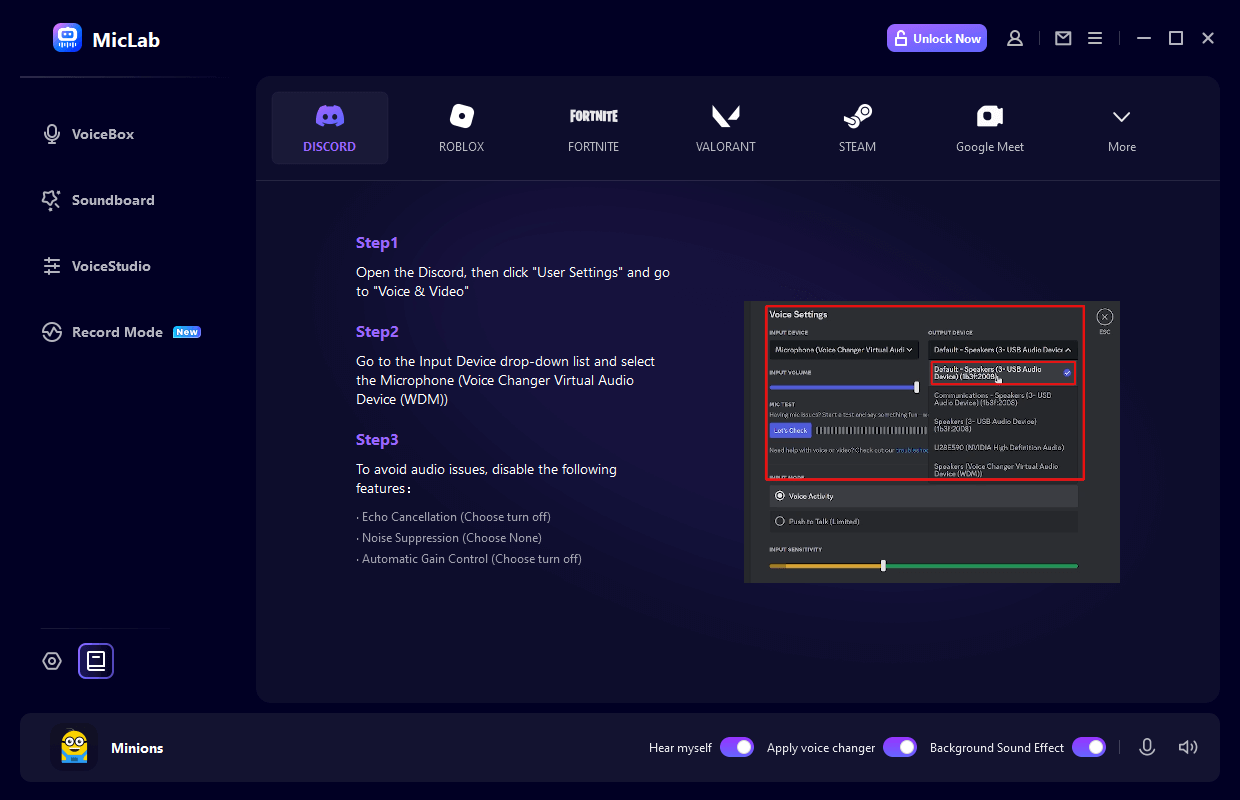
Now that the setup is complete, go to the Discord voice channel and chat with your favorite AI voice!
Part 4: FAQs about Voice Filter
Q1 How do I filter my voice?
You can filter your voice with MicLab AI voice filter with just 3 easy steps:
Step 1: Download and launch MicLab.
Step 2: Choose the “output and input device” on MicLab.
Step 3: Open “Apply voice changer” and “Hear myself”.
Step 4: Choose the AI voice you like in MicLab.
Step 5: Enter the “Discord user settings”, and choose “Voice Changer Virtual Audio Device (WDM)” as the input Device.
Q2 Can I use these voice filters on macOS?
MicLab and Voice.ai support Windows only. Voicemod offers a macOS version.
Q3 Do voice filters work with all apps?
Most tools (like MicLab) create a virtual microphone compatible with any app—Discord, Zoom, OBS, etc.
Q4 Are free voice filters safe to use?
Yes, but always download from official sources to avoid malware. MicLab and Voicemod are verified safe.
Conclusion
For versatile, user-friendly and free voice filter, MicLab AI Voice Filter outshines competitors with its vast AI voices library and real-time controls. Whether you’re trolling friends on Discord or producing content, MicLab delivers professional results without a learning curve.
Ready to transform your voice? Download MicLab today and unlock limitless audio creativity!
 WheatSoft
WheatSoft